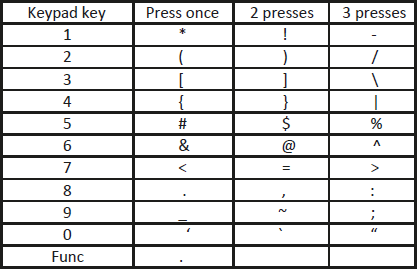1. Turn terminal on by holding down the red power button if terminal is off, then press the Alpha button on the keypad.
2. Enter 6 digit admin password and press the green button on keypad.
3. In the main onscreen menu select SETUP, then COMMS.
4. Select COMMUNICATION TYPE and then Wi-Fi.
5. Select SSID in Wi-Fi menu, enter your SSID* and press the green button to save.
6. Back in Wi-Fi menu select SECURITY MODE , then choose WPA2.
7. Select ENCRYPTION MODE and choose AES.
8. Select WEP / WPA key.
9. Enter router password* (if previous password visible select YES to change password) and press green button.
10. Select TERMINAL IP, choose DHCP and press green button.
11. Select SERVER IP and confirm 54.74.124.216 is showing (if incorrect, please enter in the input box) press green button to save.
12. Select right arrow at bottom of screen to move to the next page.
13. Select Server Port and ensure 1801 is selected and press green button.
14. Select SSL, then choose Disable SSL.
15. Exit by pressing the red power button.
16. This should prompt you that Wi-Fi changes have been made and ask if you want to save.
17. Save changes and it will take a minute for connectivity to be established.
18. Press the red power button again to return to the home screen.
19. To check, press function 0 and press green button.
Note on special characters for your router password
Use the table guide below if your router password has any special character.
Press the ALPHA button to change the type of input. On each press of the Alpha key you will see the box in the bottom middle of the screen change from numbers to uppercase letters, to lowercase, then symbols/special characters and then returning to numbers.
To select the special character you need, first ensure the "input type" box shows symbols: %$#
Now press the relevant key on the keypad the required number of times for the symbol you want to show in the password input.